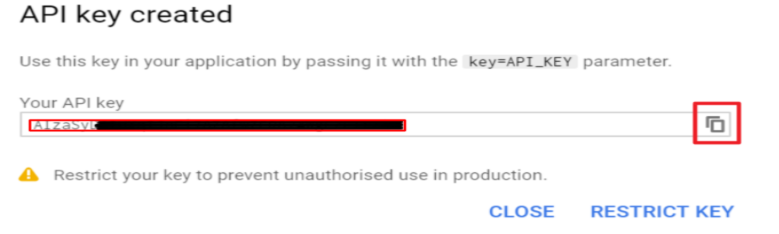HOW TO CREATE AND SETUP GOOGLE TRANSLATION API KEY?
Google has by far created the most effective and efficient language interpreter feature which can translate and generate languages more than 90. That’s a huge advantage that Google has been providing. And the most interesting part is we can get this feature added and customize according to our own usage. But for that, we need an API key. So how are we going to grab that that’s the question? Well, this documentation is created intending to fully navigate you through the process of ‘GETTING YOUR API KEY FOR GOOGLE TRANSLATE’. So let’s get started.
Step 1
- At first, you need a Google paid account from Google Cloud Console otherwise you can’t access the key
- After setting up the payment method and setting your machine translation service you can proceed to the next step.
Step 2
- Sign in to your Gmail account and open the Developers Console page.
- Now create a project that you want
Step 2
- Sign in to your Gmail account and open the Developers Console page.
- Now create a project that you want
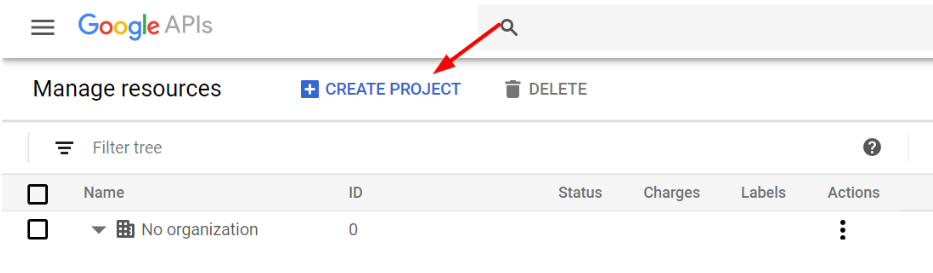
Step 3
- Click on Google APIs to open the API services
- Now click ENABLE APIS AND SERVICES
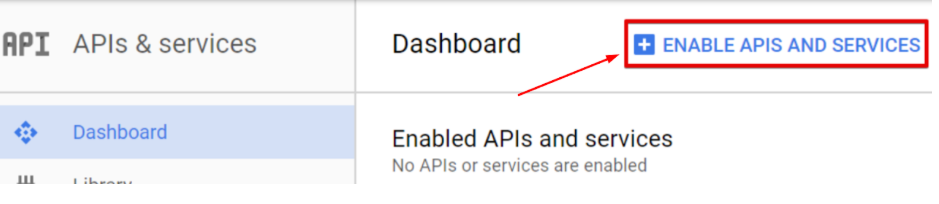
Step 4
- Search ‘Cloud Translation API’
- Click on it and then click on Enable.
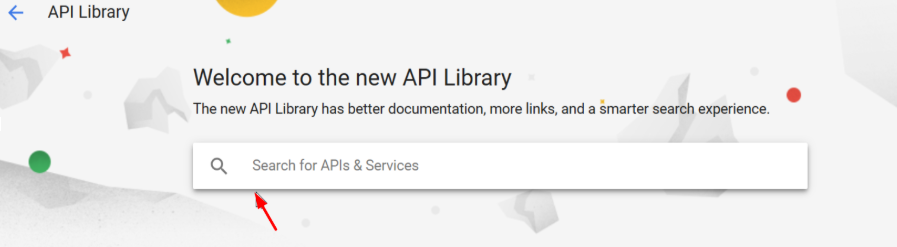
Step 5
- Set the billing details if it’s not set already
- Enable the Billing
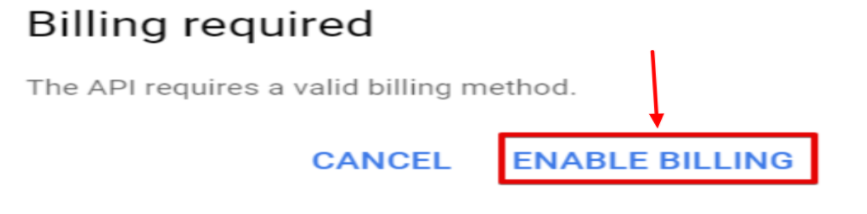
Step 6
- From left Menu click on Credentials
- Now click on the API key
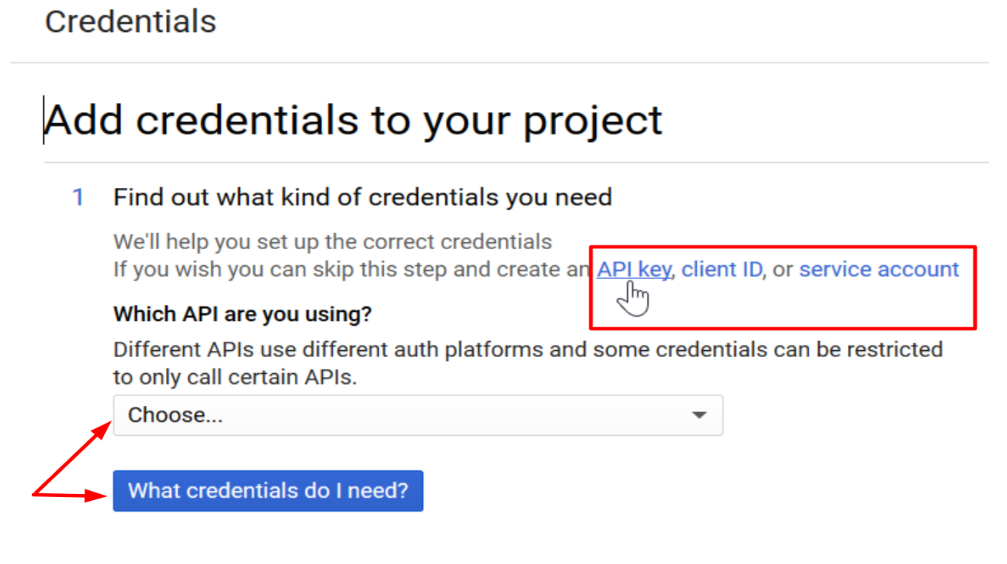
Step 7
- Keep the Default settings as there will no restrictions for that
- Then click on Create
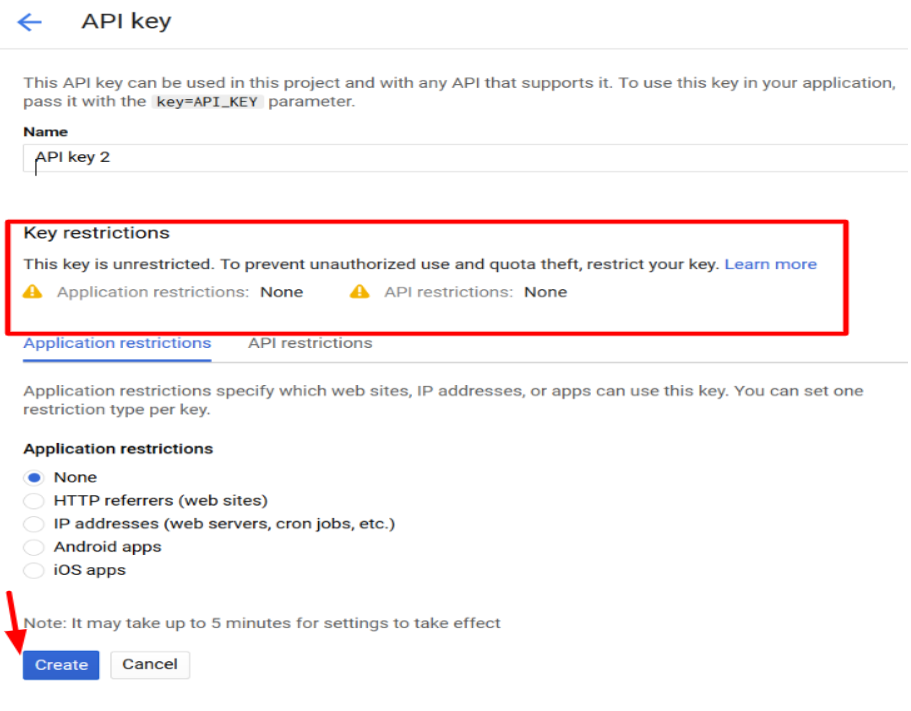
Step 8
- Finally copy your API key which will be provided